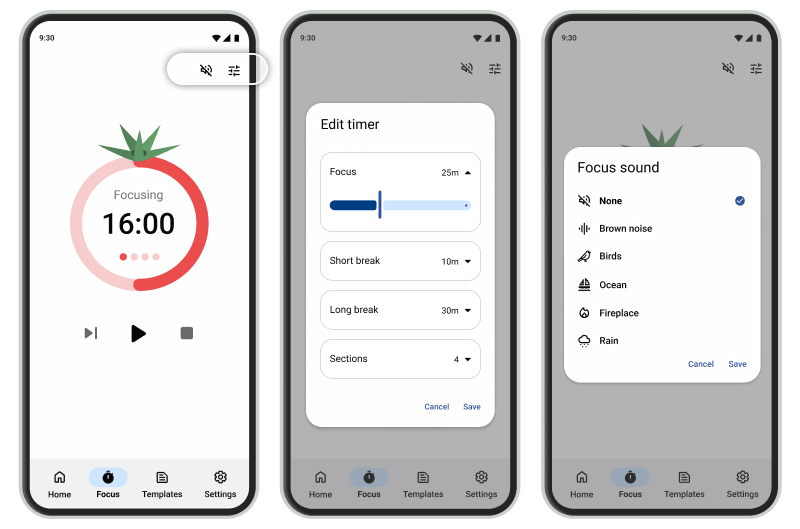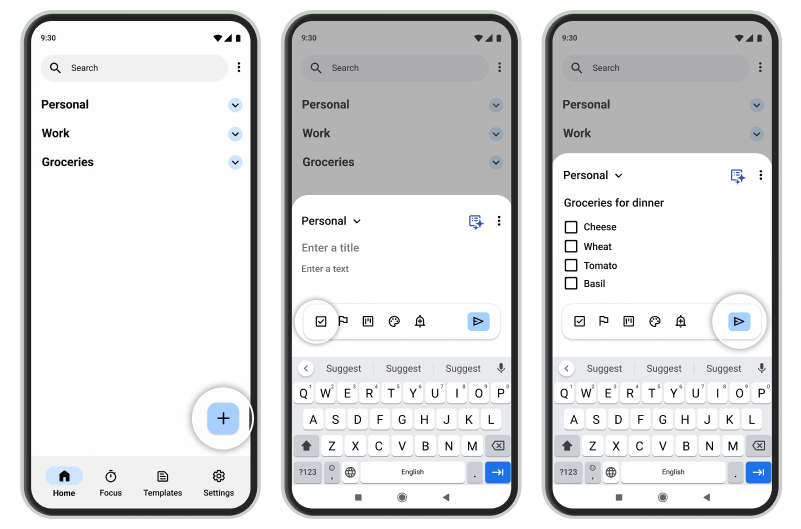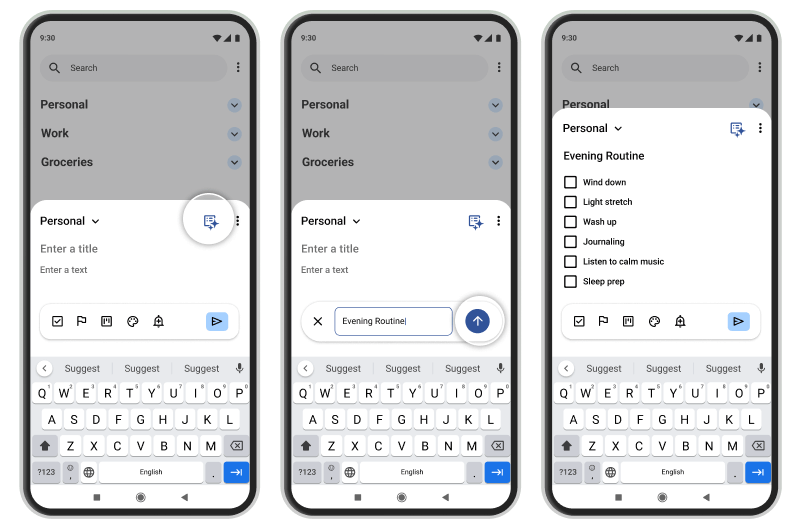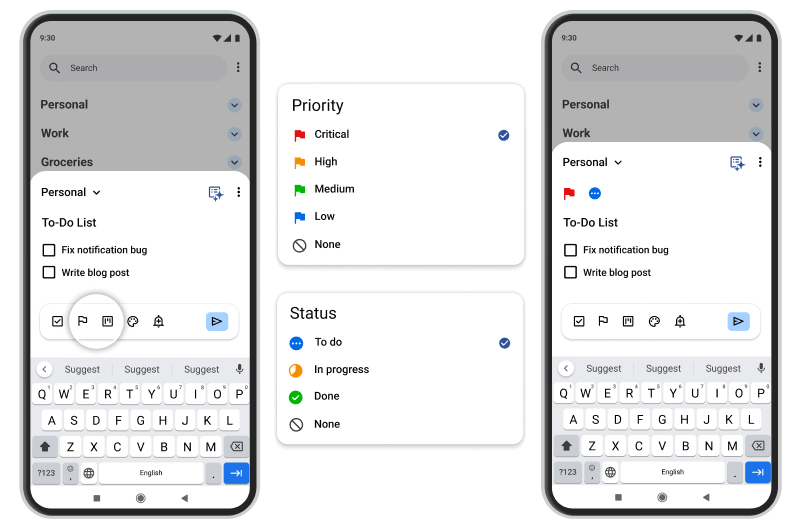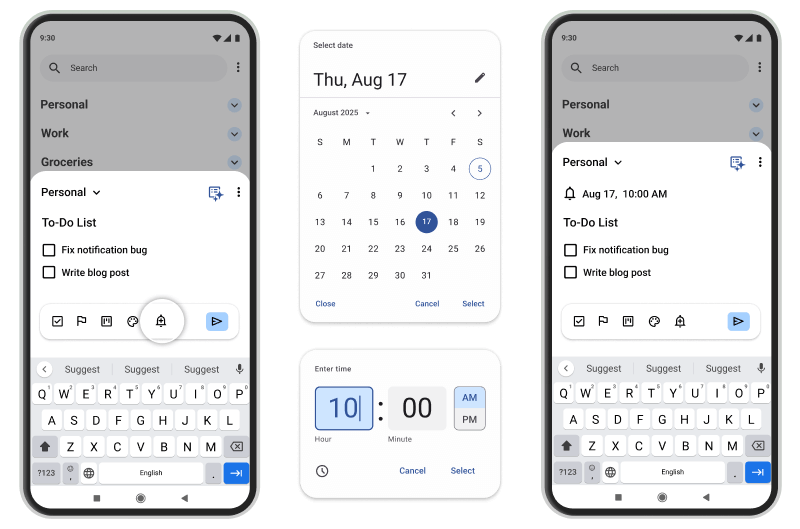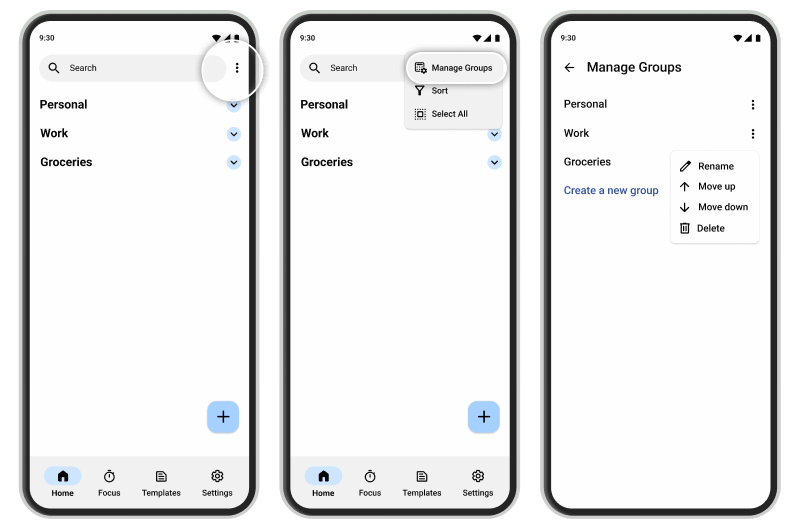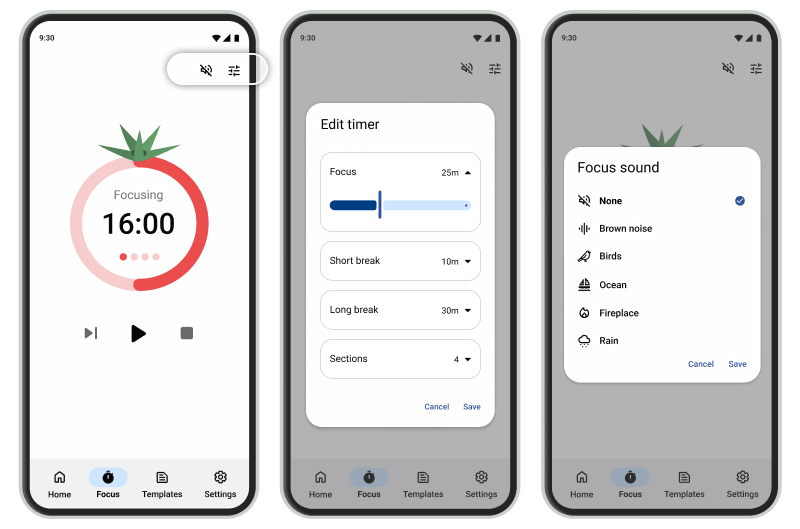Planndu User Guide
Life is full of opportunities and things you want to accomplish. Whether it's personal plans, exciting
events, or multiple projects you're passionate about. With the right system, all these tasks can all get
done.
This guide will walk you step by step through creating and managing tasks, showing you how to make the
most of Planndu and enjoy a more organized day:
Creating Tasks
When your day is full of ideas and plans, and you want to capture them before they slip away,
here's how you can turn those ideas into actionable tasks.
- Navigate to the home screen.
- Tap the "+" button located at the bottom.
- Enter the task's title and any relevant details.
- Optionally, subdivide the task with checkboxes.
- Tap 'Save' button to complete the task creation.
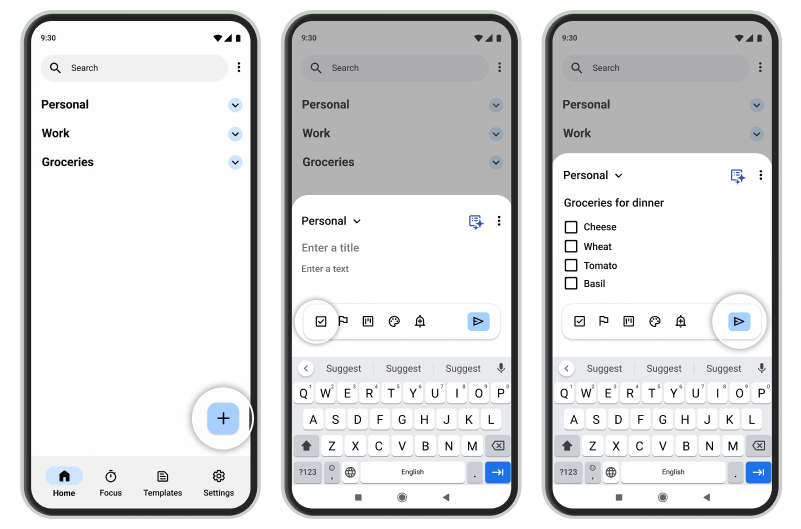
Shortcut Note:
- Start a numbered list with '1.' + Space
- Create bullet points with '-' + Space
To-do lists with AI
Planndu's AI is there to help you turn a big idea into a to-do list, making
it easy to see exactly where to start.
On the task creation screen, tap the blue star icon near the options, type what your need, and hit
send. In moments, our AI will generate tasks with checkboxes for you.
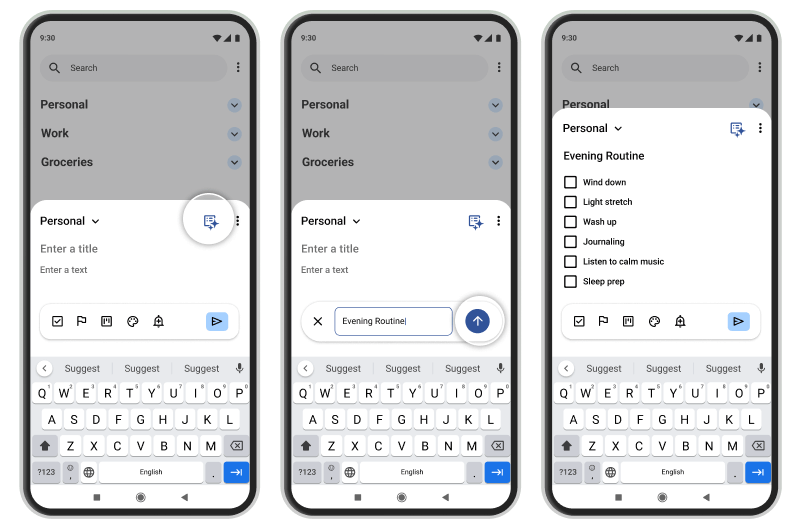
Set Priority & Status
Staying organized starts with knowing what matters most. Some tasks need your attention right away,
while others can wait. Set priorities and track progress so every task finds its right place and timing.
- On the task creation screen, tap the Priority icon in the bottom bar.
- Select from 'Low', 'Medium', 'High', or 'Critical'.
- Tap the Status icon and select 'To-Do', 'In Progress', or 'Done'.
- Status/Priority icons will appear above your task title.
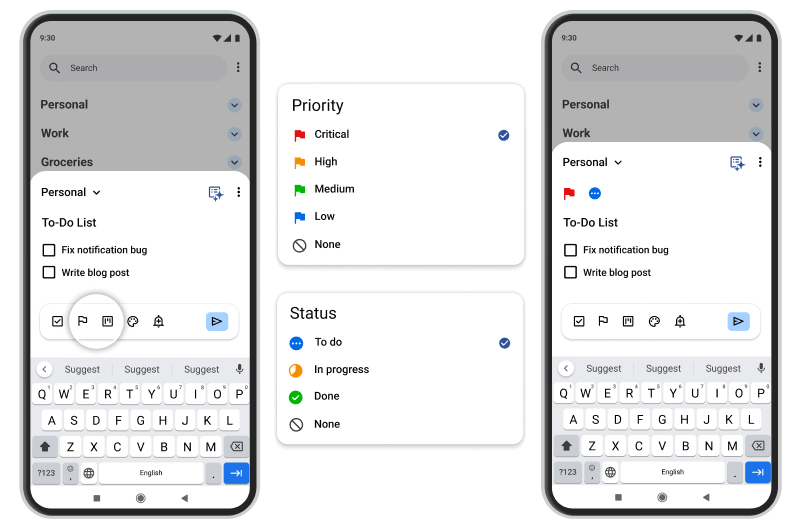
Schedule Reminders
To make sure you're not forgetting anything, you can set reminders that gently nudge you when it's time
to act, keeping every task on track.
- On the task creation screen, tap the Reminder icon.
- Choose a date and time within the pop-up.
- The existing reminder will appear above the task title.
If a notification permission request appears, select 'Allow' to receive reminders.
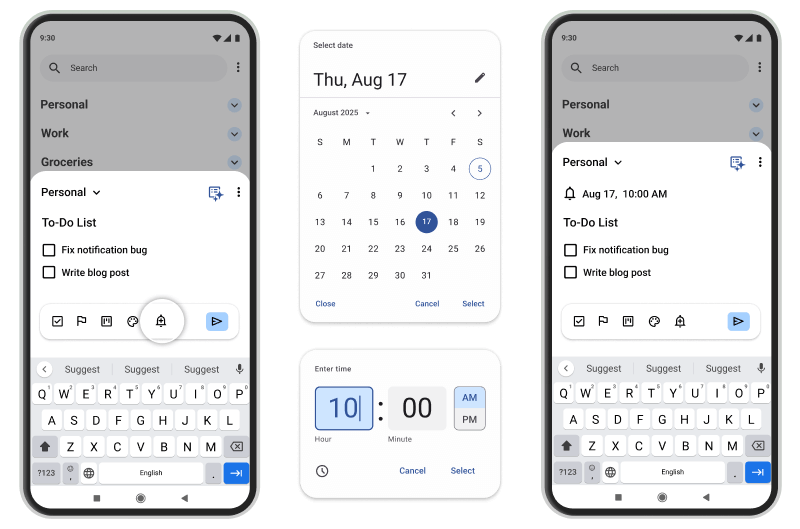
Manage Task Groups
Once your tasks start to pile up, creating custom groups helps bring order to the chaos. By grouping
related tasks together, you can see the bigger picture.
- On the home screen, tap the Options icon and select 'Manage Groups'.
- To add a new group, tap 'Create A New Group' and enter a name for the group.
- For editing or deleting exisitng groups, tap the group's Options icon .
Deleting a group will delete its tasks.
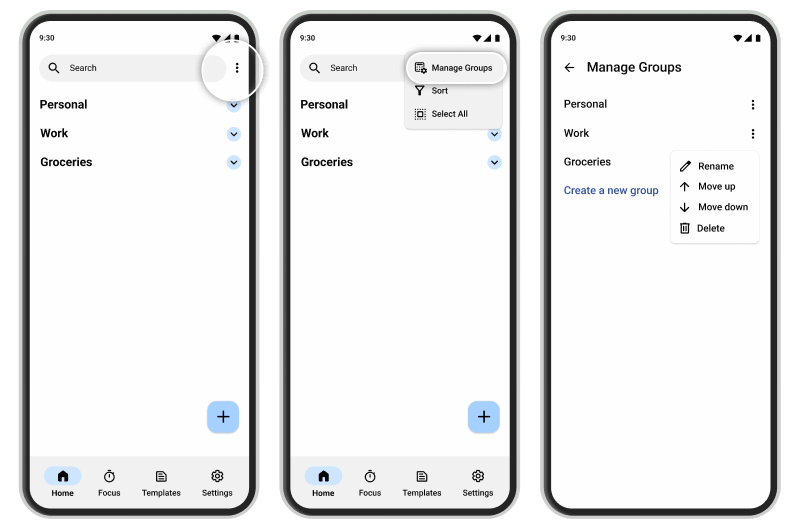
Focus Mode
To dive into your most important work use Planndu's focus timer to stay fully present. It creates
dedicated moments for concentration, making each session feel productive.
- To edit your timer, tap the Tune icon in the top bar or tap the timer itself.
- In the timer settings, you can adjust your focus time, break time, and number of sections.
- To enable background sounds, tap the Sound icon on the top bar and select a sound.