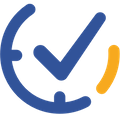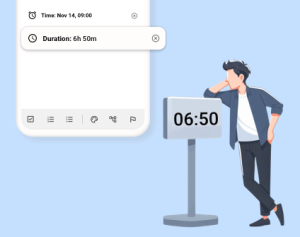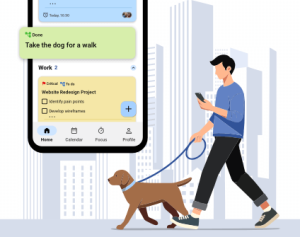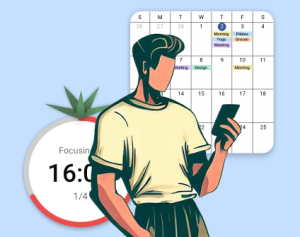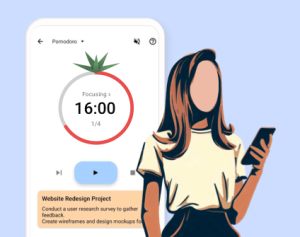Hello, Planndu community! We’re thrilled to unveil version 1.0.7, packed with new updates designed to revolutionize your task management experience. Let’s dive into the new features that will help you take control of your time and boost your productivity. Whether you’re a busy professional, a student juggling multiple projects, or simply someone looking to make the most of each day, these enhancements are tailored to meet your needs.
1. Introducing the Duration Feature
Are you tired of underestimating how long tasks take? Say goodbye to that frustration with our new Duration Feature! This tool allows you to allocate specific time blocks to your tasks, helping you plan your day with precision and avoid the dreaded time-crunch.
How to Use the Duration Feature:
For New Tasks:
1. Navigate to the new task screen
2. Tap the reminder icon in the top-right corner
3. Select the “Duration” option
4. Use the sliders to set your desired time (minutes or hours)
5. Hit “Set” to confirm
For Existing Tasks:
1. On the home screen, long-press the task you want to modify
2. Tap the reminder icon in the top-right corner
3. Select “Duration” and adjust as needed
4. Tap “Set” to save your changes
Pro Tip: Start by overestimating task durations slightly. As you use this feature more, you’ll gain insights into your work patterns and can adjust accordingly for more accurate time management.
Note: The Duration Feature is an exclusive for our premium users. Upgrade now to unlock this powerful productivity booster!
2. Streamlined Reminder Setup: Date and Time, United at Last!
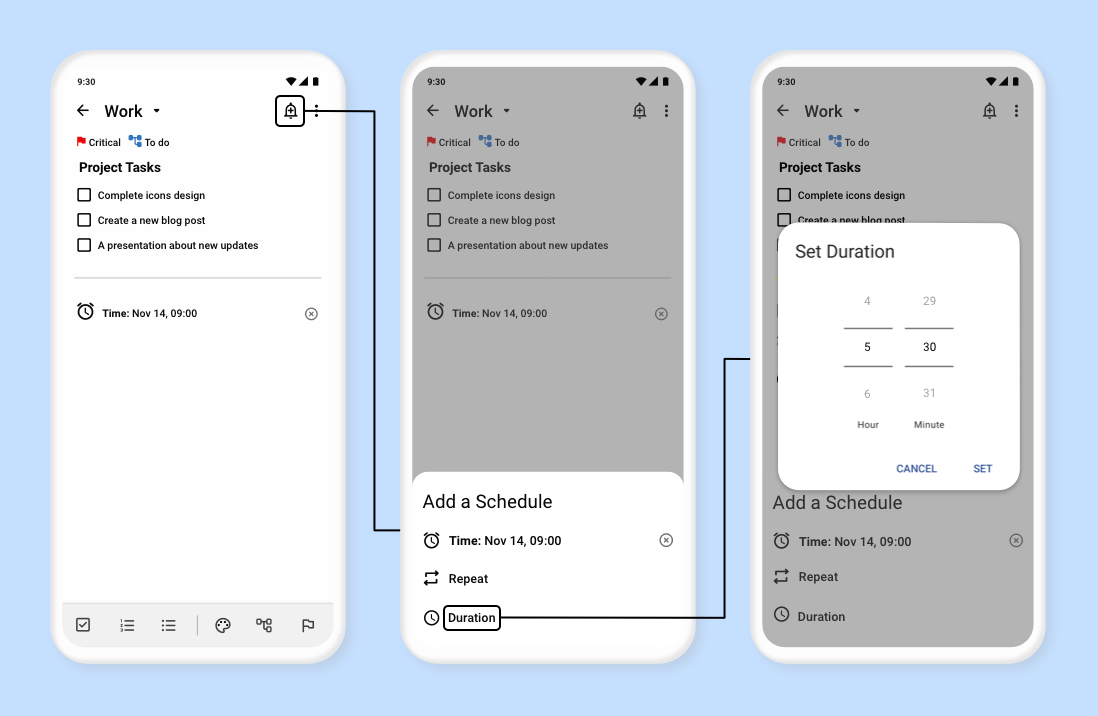
Simplified Reminder & Time Settings Update
We’ve heard your feedback, and we’re excited to introduce a more intuitive reminder system. No more juggling separate “Date” and “Time” fields – we’ve combined them into one seamless “Time” option for a smoother user experience.
Benefits of the New Reminder System:
– Set reminders faster with fewer taps
– Reduced chance of errors when scheduling tasks
– More natural, conversational way of thinking about task timing
Pro Tip: Use this streamlined system to set multiple reminders for important tasks. Consider adding an early reminder to start preparing and a final reminder when it’s time to begin the task.
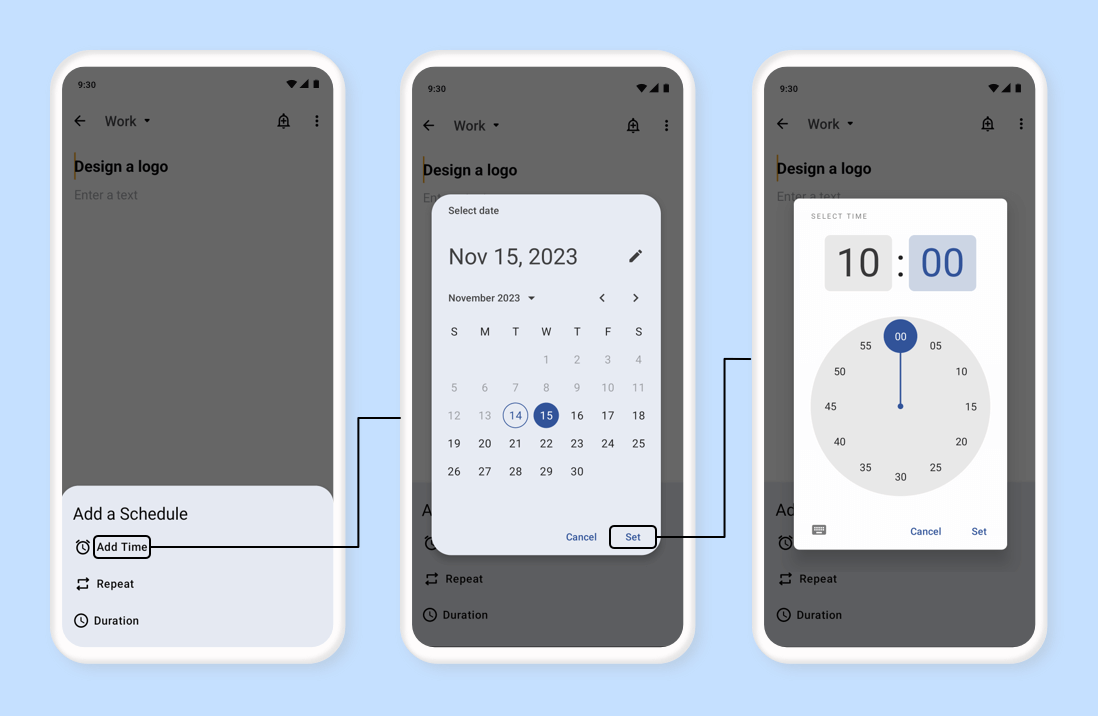
3. Personalize Your Planndu: Choose Your Time Format
We believe that the best productivity app should adapt to your preferences, not the other way around. That’s why we’re introducing the ability to choose between 24-hour and 12-hour (AM/PM) time formats.
How to Set Your Preferred Time Format:
1. Go to “Settings”
2. Select “Date & Time”
3. Choose your desired format (24-hour or 12-hour AM/PM)
Pro Tip: If you frequently collaborate with people in different time zones or industries, consider using the 24-hour format to avoid any AM/PM confusion.
Making the Most of Planndu 1.0.7
To truly harness the power of these new features, here are some additional tips to increase your productivity:
1. Combine Duration and Reminders: Set a reminder for the start of a task and use the Duration Feature to keep yourself on track. This powerful combo helps you stay focused and avoid time-sinks.
2. Analyze Your Productivity: Use the Duration Feature to track how long tasks actually take versus your estimates. This data can help you improve your time management skills over time.
3. Set Realistic Goals: With more accurate time allocation, you can set achievable daily and weekly goals, reducing stress and increasing your sense of accomplishment.
These exciting new features in Planndu are just the beginning of our commitment to helping you become your most productive self. We’re constantly working to improve Planndu based on your feedback. So, download the latest update, explore these new features, and let us know what you think! Your input is invaluable in shaping the future of task management.